YouTube is the second-most popular social network in the world and for a good reason.
It is free, easy to use and offers every type of content you need: from funny puppy videos to coding tutorials.
However, if you are often on YouTube to kill time or learn a new skill, you should know that the platform can suck up a lot of your mobile data.
Yes, yes, if you are watching YouTube without Wi-Fi, you are paying for that with your mobile data.
That is not specific to the platform, though.
Almost anything you use your smartphone for requires at least a few megabytes, but streaming videos happens to be one of the most data-consuming activities ever.
Wondering now whether you should delete a YouTube app from your phone?
No need for that. The good news is that there are several ways to conserve your data while still enjoying those hilarious puppy videos.
Let’s take a closer look at how much data YouTube sucks up, how to track your data usage and explore the ways to reduce data consumption.
How Much Data Does a YouTube Video Use?
The main factor that determines how much data a video uses is its quality. YouTube offers a variety of resolutions from the highest (4K) to the lowest (144p).
What is more, for videos with quality 720p and above the platform also supports 60 FPS, a higher frame rate that creates a smoother-looking picture.
It is hard to determine exactly how much data one or another video will consume, but using YouTube’s help page, we can give an estimated amount of data an hour of streaming will cost you:
*The bitrate for 144p is not provided by YouTube.
As you can see, YouTube videos suck up huge amounts of data: from several hundred megabytes all the way to 20 GB.
Of course, very few people watch videos in 4K, but other resolutions can cost you a lot of data as well.
To put things into perspective, 480p is a standard quality that ensures a decent picture both on a smartphone and a PC.
Going any lower means, you probably won’t be enjoying the video that much.
However, if you want to get a smooth and clear image, 720p (HD) should be the way to go.
Why Does YouTube Use So Much Data?
Without getting into technical details, the main reason why YouTube consumes so much data is that the video streaming process itself is very data intensive.
A video file is broken down into many data packets, each containing a small piece of the file.
Your device has to take and interpret all of those packets in real-time. In other words, there is a lot of information being transmitted in a matter of seconds.
It’s safe to say that this process is not specific to YouTube. Popular streaming platforms like Netflix or Amazon Prime can also take gigabytes of data per hour.
In fact, when it comes to SD resolutions (240p-480p), YouTube is generally a better option for data conservation.
On the other hand, if you watch videos in HD, it will most likely suck up more data than Hulu or Netflix.
Regardless, if you don’t use Wi-Fi, you have to be ready to say goodbye to your data when watching videos on any streaming service there is.
How to Track Your Data Usage on YouTube?
Are you curious about how much data your YouTube sessions take? You can find that out in a few easy steps.
If you own an iPhone:
- Go to Settings > Cellular
- Find YouTube in the list of apps and check the data usage
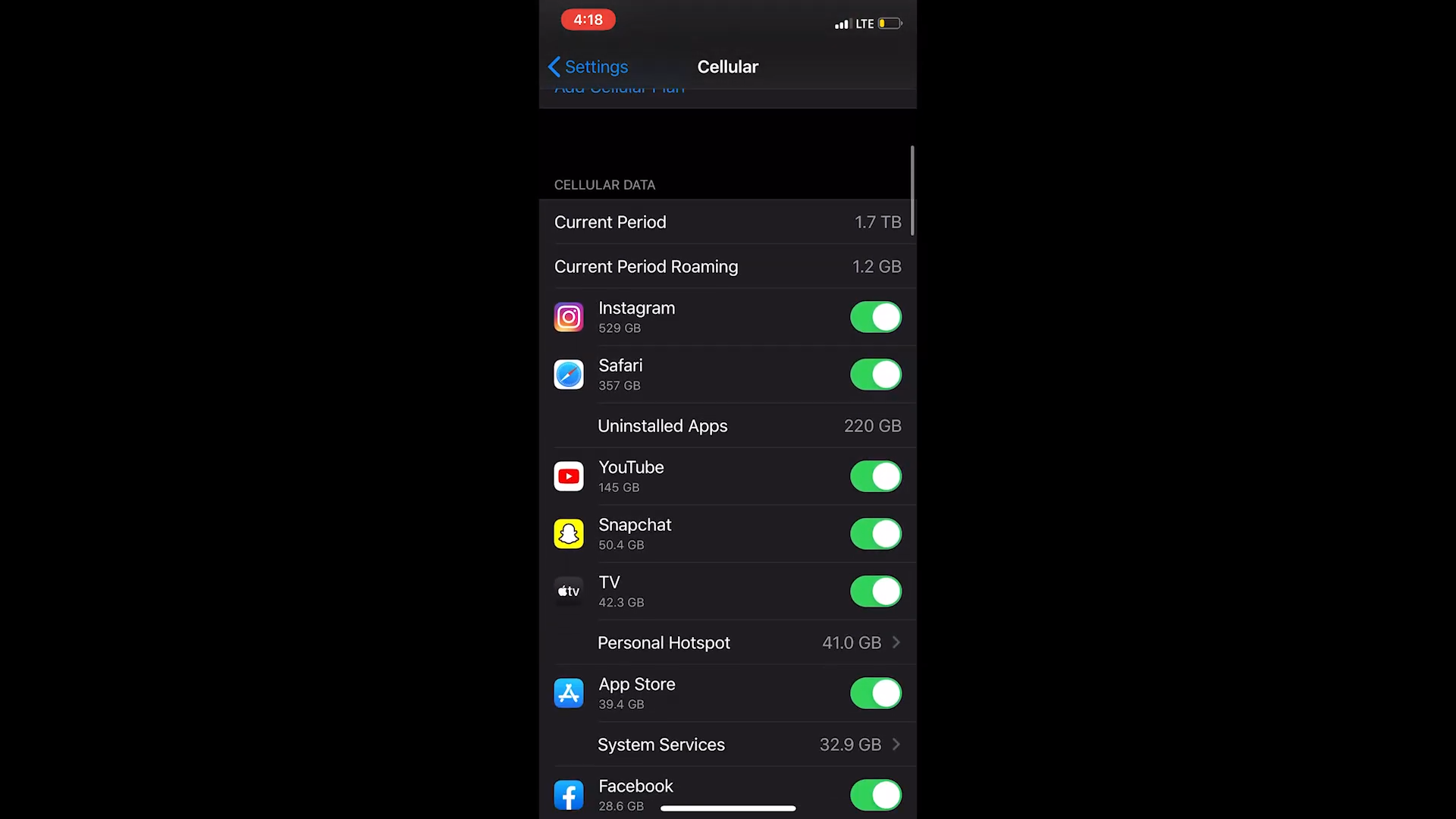
If you own an Android:
- Go to Settings > Network & Internet > Mobile network
- Tap App data usage and choose YouTube in the list
- Tap the dates at the top to see the breakdown of a certain time period.

How to Reduce Data Usage on YouTube?
We have already established that YouTube can take as much as several gigabytes per hour.
Feels like too big a price to pay for watching your favorite tv show bloopers?
Thankfully, there are many ways to reduce your data consumption. Let us walk you through them:
Set Default YouTube Quality Options
Of course, the most obvious way to reduce the amount of data consumed by YouTube is to lower the quality of the video.
However, it is enough to forget to do this just once - and you can easily lose a few gigabytes.
That is why it is better to set your general quality preferences for all the videos.
To do this, tap your account picture in the top right corner of the app and select Settings > Video quality preferences.
There you will see three options:
- Auto
- Higher picture quality
- and Data saver.
The latter will save you the most data, as the quality of the videos will max out at 480p.
Disable Autoplay
If not turned off, Youtube’s autoplay feature will play one video after another while you are browsing your feed or simply taking a break.
As a result, the app consumes an additional chunk of data.
To disable this feature, go to your app and find the Autoplay slider, located in the top right corner of the video (bottom right corner on PC).
Then drag the slider to the left side and pause the autoplay.
You can also turn it off by going to Settings > Autoplay > Autoplay next video and disabling it there.
Disable Muted Playback
Youtube’s muted playback function plays a small preview of the video while you are scrolling through the home page or your subscriptions.
Even those few seconds can suck up your data, so you would want to turn this feature off.
To avoid the waste of your data, go to your account in the top right corner again and choose Settings > General > Playback in feeds.
Select Off or Wi-Fi only and prevent muted playback in the future.
Download Videos
Another way to save your precious mobile data is to download videos and watch them offline.
There are several ways to do this for free, but they all are rather complex and time-consuming. If you want to save time and effort, you can simply get a YouTube Premium.
It is a paid subscription service that offers many benefits, including the opportunity to download your videos and watch them offline from any device.
At the moment the service costs $12 per month, which may seem a little expensive. However, if you use the app a lot and plan to watch several videos a day, it will pay off.
What is more, you can enjoy other Premium features like watching YouTube without ads or using background play.
Disable Cellular Streaming
Finally, if you want to prevent any mobile data from being consumed by YouTube, you can simply turn off cellular streaming for the app and use Wi-Fi to stream videos.
Here’s how you can do that:
If you own an iPhone:
- Go to Settings > Cellular
- Scroll the list of apps until you find the YouTube option
- Drag the slider to the left side to disable cellular data usage
If you own an Android:
- Go to Settings > Network & Internet > Mobile network
- Tap App data usage and choose YouTube in the list
- Drag the Mobile data slider to the left side
Bottom Line
YouTube is a wonderful place, full of cats, babies and conspiracy theories.
However, it does suck up a lot of mobile data, forcing its clueless users to pay extra money to renew their billing plan.
Now that you know all about YouTube data consumption, you are not going to be one of them. Here are a few key takeaways from the article for you to focus on:
- Just like any streaming service, YouTube uses your mobile data if you are not streaming over Wi-Fi.
- If you watch the videos in SD, YouTube will consume less data than most streaming platforms, but the opposite is true for HD quality.
- 1 GB of data will usually last for an hour of videos in HD (720p) and 2 hours of videos in lower quality (480p or 360p).
- Whether you have an iPhone or Android, you can easily track your data usage in your smartphone’s settings.
- There are several ways to reduce YouTube’s data consumption, namely by turning off autoplay or muted playback functions in the app or disabling cellular streaming for YouTube altogether.
- Alternatively, you can also set default YouTube quality options or simply download the videos and watch them offline.
By tracking your data usage carefully and taking measures to reduce its consumption, you can enjoy the jewels of YouTube without worrying about paying extra for your data.



Join the conversation